Mobile TTS, iPhone & iPod Touch
| Item # | Product Description | Photo | Price |
|---|---|---|---|
|
GS-MTTSiP |
Mobile TTS, iPhone & iPod Touch Link to Demo iPhone or iPod Touch Requirements: Apple iPhone or iPod Touch with a high speed internet connection Options: 1, 2, & 3 year subscriptions to TTS server To use the application (refer to the screenshot below). 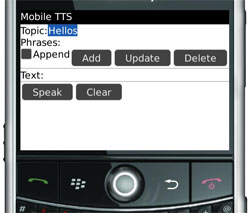 Editing Topics and Phrases � To add a Topic e.g. Goodbyes, Greetings � Activate the main menu while you are on the MobileTTS Client screen. There should be an option to �Add Topic�, click on it and it will open a dialog box where you can type the Topic name. Click �Add� and it will add the new topic. � To add phrase to a topic. With the appropriate topic selected beside "Topic:", press "Clear" and then enter a phrase beside "Text:" . Select the �Add� button and the new phrase will be added to the Topic. � To update phrase within topic. With the appropriate topic and phrase selected; enter the new phrase (to replace the old one) in the text area provided below the buttons and click the "Update" button. � To delete/remove a phrase from a topic. With the appropriate topic selected; click the �Delete� button. � To delete/remove a Topic. With the appropriate topic selected (the one you want to delete), activate the menu button (7 dots), select �Remove Topic�. The topic AND its associated phrases are deleted. � To read text � Enter the text in the area provided and click �Speak� � To append (add) a phrase to already typed text, or send a phrase to the text area; with the "Append" checkbox CHECKED, select a phrase. It will be added to the text already displayed in the "Text:" area. � If the "Append" checkbox is UNCHECKED, selecting a phrase will replace the text line with the chosen phrase. In other words, it will clear the text line before adding the selected phrase. |
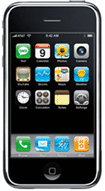 |




