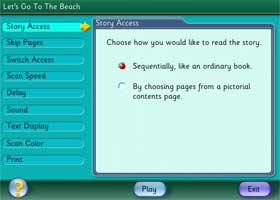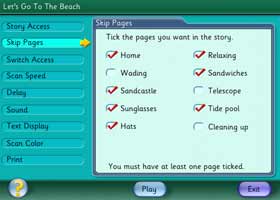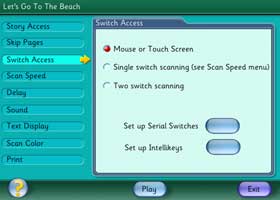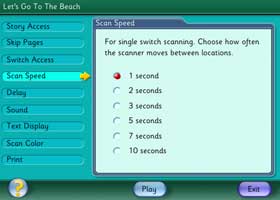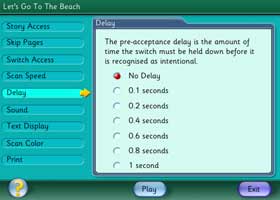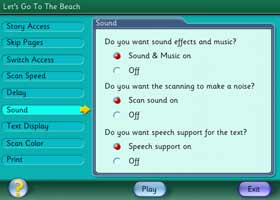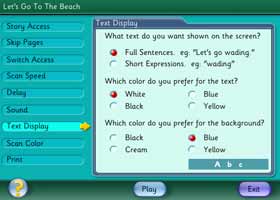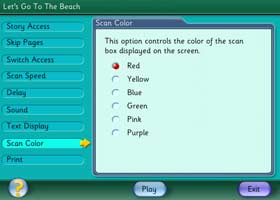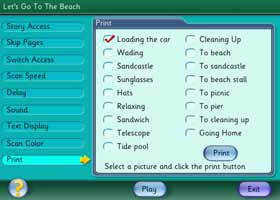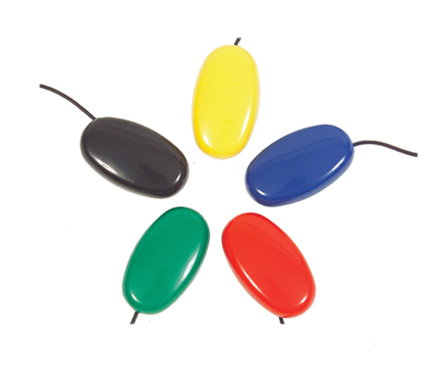|
Story Access
Choose to play the story screens sequentially, or select
particular pages from a picture menu. The picture menu allows
non-literate students to choose an activity.
|
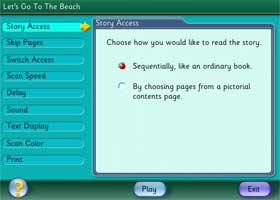
|
Skip Pages
Choose to play the story screens sequentially, or select
particular pages from a picture menu. The picture menu allows
non-literate students to choose an activity.
|
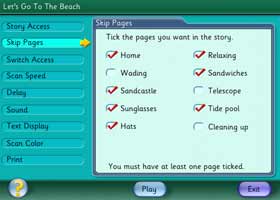
|
Switch Access
Here you can choose whether to use the mouse, touch monitor,
keyboard, IntelliKeys or one or two switches.
|
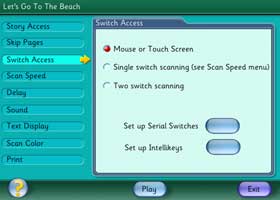
|
|
Scan Speed
Here you can choose whether to use the mouse, touch monitor,
keyboard, IntelliKeys or one or two switches.
|
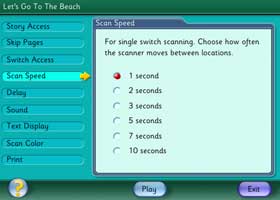
|
Delay
The program includes a �pre-acceptance delay� function. This is
useful for students who make brief involuntary switch presses which
you don�t want the program to recognize. If you set the delay to 0.4
seconds, the program will only accept switch presses that last
longer than 0.4 seconds.
|
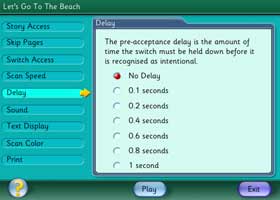
|
Sound
Here you can choose to have the program's sound effects and the
scanning sounds on or off.
|
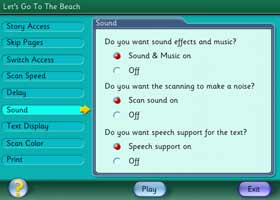
|
Text Display
Each page in the story has accompanying text. The colour of the
text and its background can be edited. You can also choose to have
full sentences or shorter expressions. If you do not want any text
to appear at all, simply set both the text and background to the
same color.
|
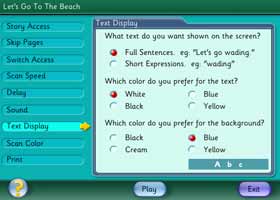
|
Scan Color
The Scan Colour menu controls the colour of the scan outline that
appears when interactive objects on the screen are selected.
|
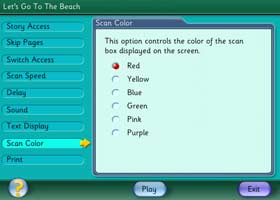
|
Print
This provides a quick and simple way to print out the pictures
used in Let�s Go To The Seaside/Beach, so that they can be used in
activities away from the computer.
|
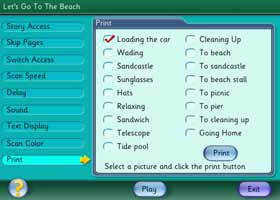
|
|