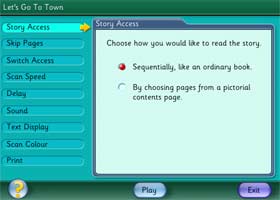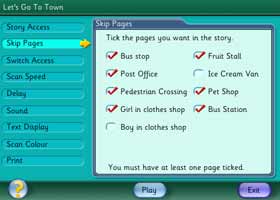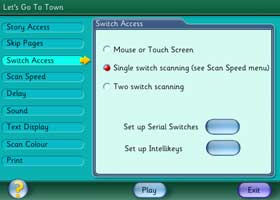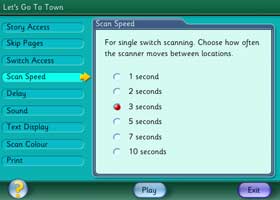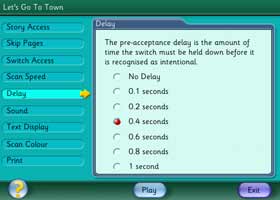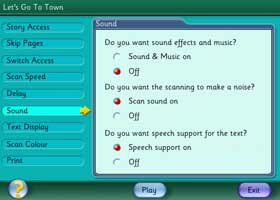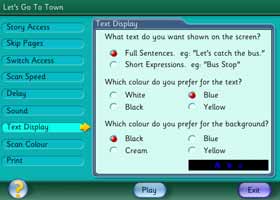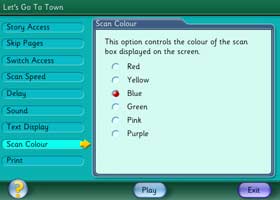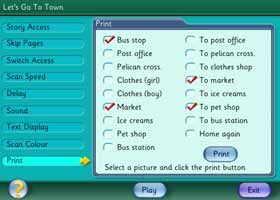You can tailor the activities in Let`s Go software to suit your
students` needs:
|
Story Access
Choose to play the story screens sequentially, or select
particular pages from a picture menu. The picture menu allows
non-literate students to choose an activity.
|
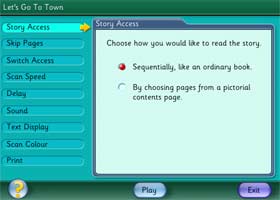
|
Skip Pages
Here you can select pages to be excluded from the story. Unselected
pages will not appear when the game is run sequentially or in the
picture menu (dependent upon the settings in Story Access). This
allows you to repeat favorite pages or to concentrate on one aspect
of the story.
|
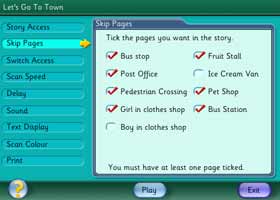
|
Switch Access
Choose whether to use the mouse (including mouse alternative), touch
screen, keyboard, IntelliKeys or one or two switches
|
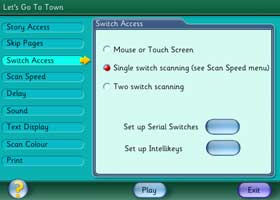
|
Scan Speed
This controls the single switch scanning function, which
automatically selects each interactive object on the screen in turn.
It regulates the length of time that each object is highlighted
before moving on to the next.
|
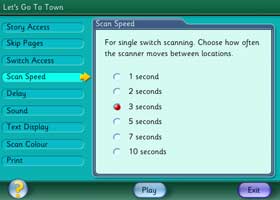
|
Delay
Let�s Go software includes a "pre-acceptance delay" function. This
is useful for students who make brief involuntary switch presses
which you don't want the program to recognize. If you set the delay
to 0.4 seconds, the program will only accept switch presses that
last longer than 0.4 seconds
|
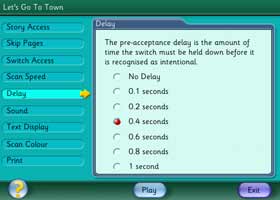
|
Scan Color
The Scan Color option controls the color of the scan outline that
appears when interactive objects on the screen are selected.
|
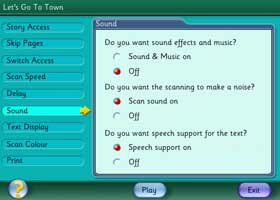
|
Sound
Here you can choose to have the program�s sound effects and the
scanning sounds on or off.
|
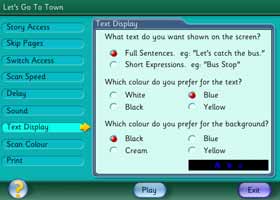
|
Text Display
Each page in the story has accompanying text. The color of the text
and its background can be changed. You can also choose to have full
sentences or shorter expressions. If you do not want any text to
appear at all, simply set both the text and background to the same
color.
|
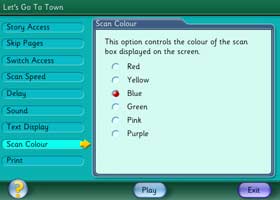
|
Print
An easy way to access ready-to-print pictures from the game that can
be used in activities away from the computer.
|
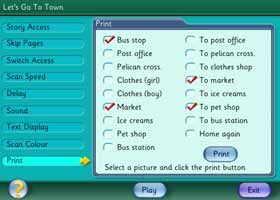
|
|