
1. New activity
The program's activity editor takes you step by step through the process of choosing a layout, adding pictures and text, and even adding a special effect to the page. Professional looking activities can be completed in minutes!
First, the Editor will ask you to name your new activity and to decide where you would like to store it.

2. Layout styles
Next, choose from four layout styles. Simply click on the one you prefer;
you can have just a picture, just writing, or pages with both a picture and writing.
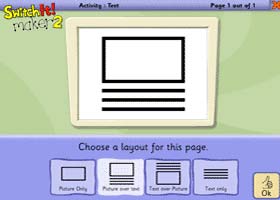
3. Adding images and/or video
Add a picture or video.
SwitchIt! Maker 2 will load pictures and photos of many file types
and there is a huge library of pictures included on the CD.
The `internet` button allows you quickly and easily use a picture from the internet.
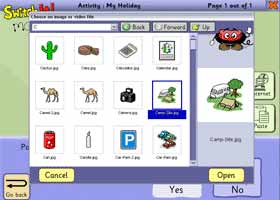
4. Adding text
Add text to the page by simply typing it in, or use the onscreen keyboard.
Use simple buttons to make the text larger or smaller.
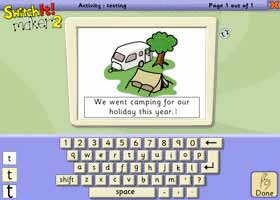
5. Adding sound
If you wish you can add some music, a sound effect or record a voiceover for your activity!
This is really motivating for students who need practice vocalizing.
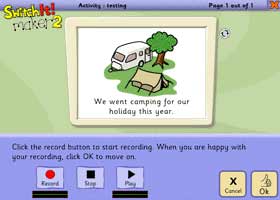
6. Special effects
Add a special effect at the push of a button! It will play automatically when the page opens.
That's it! You can use the export and import features to transfer your activities to other computers or onto CD-ROM, etc.