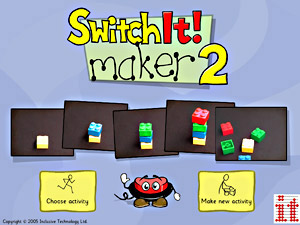
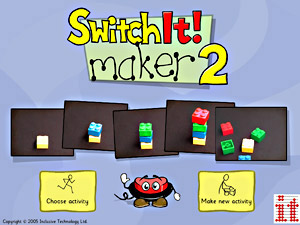
Reviews
SwitchIt! Maker 2
by Celia Thompson
As long time fans of the original SwitchIt! Maker
we were really excited to get hold of a copy of the long awaited new
version.
The program installed without fuss on our network and within a few minutes we were ready to go.
For our first SwitchIt! Maker 2 activity we chose to make a story about animals. We worked as group on our Smart Board taking turns to complete each step. This was a super way to use the program as it enabled staff to differentiate the activity ensuring that everyone got to take part and more importantly everyone was challenged in the process.
We decided on a name for our story and chose one of the coloured folders. As an aside, since using the program for a few weeks we have found the coloured folders very useful. We renamed them to reflect the names of our classes and the Colours and thumbnails have really helped our pupils find and load their activities almost independently. As we were making a book, we chose a layout with pictures and text.
Finding pictures to use for our story was simple. The SwitchIt! Maker 2 CD contains hundreds of ready to use pictures. These are organized alphabetically. SwitchIt Maker 2 made it easy for our children to find the pictures they wanted. The browser window shows each picture as a thumbnail and, better still when looking for sounds or video clips, the children were able to preview them before adding them to their book. The program also has a button that can take you directly to your favorite images website.
Next we added the text to our page. SwitchIt! Maker 2 displays an on-screen keyboard which meant we could add our text simply by touching the letters. The program also works with the keyboard or by clicking the letters with the mouse.
The next step was to add some sounds to the page. Sounds can be loaded from your computer in a range of formats including MP3 and Wav and like many schools we have a large collection we have downloaded from the Internet. For our story however the children wanted to record the animal sounds themselves. We plugged a microphone into the computer and touched the record button. It didn�t matter if we made mistakes and we often fell about in giggles as SwitchIt! Maker 2 doesn�t save the sound until you are happy with it.
All we had to do now was choose a special effect. Microsoft PowerPoint users will recognize these as transitions. Simply a wizzy way to change pages. We chose our effect and that was that� page one done! One really good feature of the program is that it automatically saves your work so no worries if you forget.
By the end of our lesson our Animal book was complete. Twelve pages, each with a picture of a different animal accompanied by its call. We printed our activity and laminated the pages to create a both a big book and set of flash cards. We saved our activity onto CDs together with the SwitchIt! Maker 2 Free Player and everyone got to take their work home to show Mums and Dads.
SwitchIt! Maker 2 is a fantastic program and so much more than a tool to make cause and effect activities. Our example shows how SwitchIt! Maker 2 can be used as recording tool enabling our pupils to make their own books and activities with minimal support which can be freely shared with other classes or parents.
Children Contributing to the Annual Review with SwitchIt! Maker 2
by Claire Barnes
 We have been piloting a scheme this year where children contribute to their annual review by creating a SwitchIt Maker 2 presentation. The amount of actual involvement from the child varies according to their ability. The way it has worked in one of the classes where it has been piloted with children with PMLD, is that:
We have been piloting a scheme this year where children contribute to their annual review by creating a SwitchIt Maker 2 presentation. The amount of actual involvement from the child varies according to their ability. The way it has worked in one of the classes where it has been piloted with children with PMLD, is that: - staff have talked to parents about what they would like to see
- staff have thought of things that show real progress over the year, which may or may not be linked to Annual Review or IEP targets
- staff have observed things that the child enjoys, acting as an advocate.
They have then put together a SwitchIt Maker 2 presentation using photos, video and text annotation. In classes of SLD children, children are able to participate more actively in what is included in their presentation and may be involved in choosing or directing photos and video to be used. They may also record some narration to accompany their presentation.
Children either show their presentations at the actual Annual Review
meeting, or, if it is more appropriate for them, in their class before the meeting, so they don't get stressed by lots of new people and an unfamiliar environment. Most children are able to present themselves, using a mouse or switch to scroll through the slides, although there are a few children who are not working at this level.
The feedback from parents and other professionals has been phenomenal - using the free SwitchIt Maker player, we ensure all families receive a copy of their child's presentation. Feedback from within the classes that have piloted the scheme has been positive too - although it has meant an additional task, much of it can be incorporated into the normal school day, it just requires a bit of additional
organization in terms of making sure video cameras and cameras are set up and someone can take short clips (we're only talking 30 secs - 2 mins). We use digital stills cameras on the video
setting or Digital Blue Movie Cameras.
There are issues with storage and dissemination - a copy is not attached for the LEA, but we are looking at increasing the storage space on our school server as the files can be quite large (25mb +) depending on how much video and audio is used). That way we will build up a really nice additional portfolio of the child's progress through the school.
The pilot has been a great success and we are rolling out to the whole school in 07-08.SwitchIt! Maker 2 a hit in British-Romanian school partnership
by Tricia Ayrton
 SwitchIt! Maker 2 is providing Romanian pupils with accessible educational activities, thanks to the Comenius school development project.
SwitchIt! Maker 2 is providing Romanian pupils with accessible educational activities, thanks to the Comenius school development project.
The British Council funded scheme creates partnerships with schools in different countries, to increase understanding of different educational environments and cultures and provide professional development for teaching staff.
Kingfisher Community School of Chadderton, Oldham, took part in exchanges with schools in the Netherlands and Romania. All were special schools, and while the Dutch school was interested in educational systems, the Romanian school wanted to look more at teaching methods and at ICT in particular.
Project Coordinator at Kingfisher, Tricia Ayrton, said: "Although the Romanian pupils primarily have physical difficulties, the school did not have any appropriately simple software, and nothing that could be operated using switches. SwitchIt! Maker 2 made a huge impression on the visiting teachers – they will definitely keep using it after the end of the project!"


Inclusive shows SwitchIt! Maker 2 for the visiting teachers
SwitchIt! Maker 2 turns your own pictures and text into accessible cause and effect activities. So it is ideal for creating activities for pupils in other languages, and in this case, to provide learning opportunities that would not otherwise have been available.
As well as creating activities for pupils the school used the program as part of their final project report, to evidence what they had learned.

SwitchIt! Maker 2 was also put to good use at Kingfisher. The pupils put on a play called 'Finding the Sun', based on a Romanian legend. Alongside this they created a SwitchIt! Maker 2 activity using digital pictures of the children showing off lots of Romanian items. Using the program's export facility, they could also send a copy to show to the pupils in Romania.
In this way the Comenius project also led to increased understanding of different cultures among the school's pupils. One Kingfisher student even suggested a sponsored walk to raise funds – his 'Mile Challenge' helped the Romanian school purchase a camcorder. This will enable their students to further engage with technology – and they can use their digital film clips in SwitchIt! Maker 2!
With thanks to Tricia Ayrton of Kingfisher Community School.
 Walk into any classroom in any school around the UK and one can�t help but notice the impact that digital cameras are having on everyday classroom practice. Photographs adorn every wall and corridor display, many taken by the children themselves. Gone are the days when we waited seven days to get our snaps back from the local developing shop and then had to scan them in! Children, even the very youngest ones, now routinely use digital cameras in their lessons, taking photographs to document and share their knowledge and understanding of the world.
Walk into any classroom in any school around the UK and one can�t help but notice the impact that digital cameras are having on everyday classroom practice. Photographs adorn every wall and corridor display, many taken by the children themselves. Gone are the days when we waited seven days to get our snaps back from the local developing shop and then had to scan them in! Children, even the very youngest ones, now routinely use digital cameras in their lessons, taking photographs to document and share their knowledge and understanding of the world.
Arguably, digital photography has had the greatest impact in schools like ours where because of physical, cognitive or sensory difficulties our pupils struggle with the more traditional methods of recording and self expression.
Digital photography has quite simply revolutionized teaching and learning for our pupils. Pupils with profound and complex difficulties benefit significantly when we use photographs of familiar images in cause and effect activities created with open framework tools such as SwitchIt! Maker 2 and Jigsaw Maker 2. If we want a child to press a switch, we have to give them a compelling reason to do so and a slideshow of familiar images and sounds can be a huge motivator for some of our children. They especially like accessing talking books where they are the star!Students experiencing difficulties with pencil or keyboard skills use digital cameras every day to help them record their learning in a way which is meaningful to them. Photographs are taken and the results displayed on our Interactive Plasma Screens where our pupils are able to talk about them, sequence them and select those for printing or for use in SwitchIt! Maker 2 talking books.
Like many special schools we have been exploring ways that we can use digital video with our pupils. We have had video cameras in school for many years now of course, their use clearly evidenced by the huge mountain of tapes, some dating back to the early eighties which are gathering dust in our storeroom. There is an aging archive of long forgotten school trips and classroom activities that in all likelihood have never been watched since the day they were filmed. Video offered huge potential to special schools but failed to deliver simply because it just took too much time and technology to make it work properly.
Digital video has changed all of that. Cameras are cheaper and easier to use than ever, and editing your clips is a breeze. Cameras are connected to the computer by a USB or Firewire cable, enabling your clips to be transferred for editing with Microsoft Movie Maker, a free application for Windows PCs, or other video editing software before being written to DVD for storage or distribution. Writable DVDs are inexpensive and most children now have DVD players in their homes, making this the ideal way to send home films of school events or clips of a child�s memorable moments.
Remember, you don�t always need to use the digital video camera. Almost all of our digital still cameras take short video clips which can be imported into applications such as Powerpoint or SwitchIt! Maker 2. Our pupils have used these very successfully to create multimedia presentations, animated talking books and simple sequencing activities.
Stop Frame Animation
More recently, and largely inspired by the work of Becta ICT in Practice Award winner Pete Wells, we have begun making our own stop frame animation films. Pete Wells, now of Sunderland City Learning Centres, uses technology to bring subjects to life in ways that are accessible and appropriate to each learner.
Almost all of our pupils are familiar with the stop frame animation genre and were highly motivated to make their own versions of films like Wallace and Gromit. Here is an example of a film made by a mixed ability group of our KS2 children.
We started by showing the children examples of stop frame animation films. Some of these were from the TV and others created by pupils in other schools. We discussed the techniques used to make them. There are many examples of stop frame animations created by mainstream pupils on the web, in particular on the Northern Grid for Learning website at: www.northerngrid.org
Every good film starts with a story...
Every good film starts with a good story and ours was no exception. Many of the children in the group have difficulty imagining stories so we helped them a little by providing a simple story framework� 'who?', 'where?', 'what?' and so on. Working as a group, the children came up with a story about pirates, no doubt inspired by the latest installment of the Pirates of the Caribbean series. We recorded their ideas onto a simple story board sheet and made some minor suggestions to ensure the film got a U certificate from the censor, our head teacher! Importantly, the children thought about who would be watching the film.
Our film was called Pirates and Indians and told the tale of a group of pirates in search of hidden treasure, with lots of swashbuckling fun along the way! The story went like this�
1. The pirates were rowing their boat to a desert island searching for hidden treasure. When they arrived they left the boat and looked at their all-important treasure map.
2. The pirates started to dig for treasure when a group of Native Americans suddenly appeared and began to chase the pirates.
3. The Native Americans chased the pirates back to their boat. Luckily they managed to set sail before they were caught. Phew!
4. As the pirates sailed away with their treasure, a giant crocodile appeared and chased them too.
5. Did they get away? You will have to watch the film to find out!
From our story notes, the children then created a storyboard in pictures. We used our Inclusive Interactive Plasma Screen and 2Simple's 2Paint A Picture to draw the pictures, with each child drawing one scene from the storyboard. We printed the pictures and saved them for use in the film. Our story needed pirate characters and in the past we have made these with Play Doh or clay; however, in this instance the children chose to use Playmobile figures.
Setting the scene
 Creating the scenery was a lot of fun. Our stage was to be a large cardboard box and together we discussed what materials would be needed for each scene. The children chose blue tissue paper for the sea, with yellow sugar paper and sand for the beach. They really enjoyed getting creative and working together to build the set. We also looked on the internet for beach photographs to use as a backdrop. Once everything was finished we were ready to begin the filming.
Creating the scenery was a lot of fun. Our stage was to be a large cardboard box and together we discussed what materials would be needed for each scene. The children chose blue tissue paper for the sea, with yellow sugar paper and sand for the beach. They really enjoyed getting creative and working together to build the set. We also looked on the internet for beach photographs to use as a backdrop. Once everything was finished we were ready to begin the filming.
The filming was done with a Digital Movie Creator 3. We have many of these in school now and they are regularly used by staff and pupils to take stills or short video clips for use in SwitchIt! Maker 2. The software that accompanies the camera is excellent, both child friendly and easy to learn for our staff.
Filming - making it accessible
 Although the camera is portable and can be used in your hand, we needed it to be in a fixed position so we connected it to the computer in its cradle and positioned it in front of the stage. The images from the camera were then displayed on the monitor. We used our Interactive Plasma Screen so the whole group could see what was happening. As some of the children in the group have difficulties using the mouse we also connected a switch to the computer to enable the children to take frames by pressing it. This is quite easy to do. You simply set your switch interface to send a left mouse click and position the mouse cursor over the frames button. By doing this each child was able to play a full and active part in the filming irrespective of how they accessed the computer. Frames could be taken by clicking the mouse, touching the button displayed on the plasma screen or by pressing the switch.
Although the camera is portable and can be used in your hand, we needed it to be in a fixed position so we connected it to the computer in its cradle and positioned it in front of the stage. The images from the camera were then displayed on the monitor. We used our Interactive Plasma Screen so the whole group could see what was happening. As some of the children in the group have difficulties using the mouse we also connected a switch to the computer to enable the children to take frames by pressing it. This is quite easy to do. You simply set your switch interface to send a left mouse click and position the mouse cursor over the frames button. By doing this each child was able to play a full and active part in the filming irrespective of how they accessed the computer. Frames could be taken by clicking the mouse, touching the button displayed on the plasma screen or by pressing the switch.
The process of making stop frame animation is relatively simple. You position your characters, take a frame then move your characters a small distance and take another frame. This process is repeated many times to create a scene. On average you need fifteen frames for each second of video. Filming highlighted a couple of difficulties for our children. Firstly, some of them did not have the fine motor control required to make very small character movements and so they often needed a little help. Secondly, when we played our first scene back, the characters moved far too quickly and the scene only lasted for a few seconds. We overcame this by taking four frames each time the characters were moved. This slowed down the action on the screen and increased the length of the scene considerably. It made for good counting practice too! Working from our storyboard, each scene was filmed, reviewed and saved separately onto the computer.
The cutting room � compiling the movie
The software that accompanies the Digital Movie Creator provides the facility to add special effects and edit the scenes into a final movie. As a fun activity, our children really enjoy giving staff virtual �makeovers� by adding some of the accompanying animated effects to portrait photographs. The results are always hilarious and along the way the children learn important computer skills such as dragging, dropping and re-sizing. Scenes are compiled into movies simply by dragging and dropping them into a timeline where they can be previewed and saved as movie files for use on the computer or written to a DVD.
When we have done this in past I have always worried that managing the whole movie was a little too much for some children, so we decided to use SwitchIt! Maker 2 to compile our movie. This had several advantages. First, it enabled us to break the process down into smaller steps and we could work on each scene separately, adding text or symbols if required. Secondly we could use the recording facility in SwitchIt! Maker 2 to quickly and easily add our own sound effects. Finally, the program's accessibility features meant that the resulting film can be used by everyone, including those children who access the computer with switches.
The process was very simple. Working on the Interactive Plasma Screen, the children used 2Paint to draw a title picture and this was added to the first page of the SwitchIt! Maker 2 activity. The title was then typed and the children recorded the words onto the slide with a microphone. Next we created a slide with the first picture the children had drawn from the storyboard, again adding text and recording a narration. Finally we made a slide and added the first scene of the movie, again using a microphone to add any sound effects. This was repeated, adding the storyboard picture then the movie scene until we had completed the movie.

The results were amazing! The film could be watched through continuously or in stages, punctuated at each step with a mouse click or a switch press. We also used the free Player version of the SwitchIt! Maker 2 program to create copies of our movie that could be sent home for mums and dads to enjoy too.
Our movie making involved a lot of different kinds of activity, and had the potential for additional extension activities. One of these could involve the treasure map that was so important to the plot. You could make a simple game using a 6 x 6 grid drawn on a large piece of paper. Cut out six squares to match the size of the grid and draw treasure underneath one of them. The children could then turn them over in turn to try and find the treasure. For more able children, use coordinates: A1, C3 etc, and get the children to call out the coordinates they want to dig.
This was a short term project completed in one day. It could have been extended into say a series of 45 minute lessons over a half term. This could involve making posters to advertise the film and its first showing. We could also invite the whole school to come and watch it!
As this project clearly illustrates, digital cameras are changing the way that we as educators teach and how our pupils are learning. They provide our pupils with tools to help them express their ideas and opinions in ways which are meaningful to them and relevant to the world in which they live. Freed from the constraints of written language and the difficulties of using traditional methods of recording, their imagination flows unhindered. Move over Steven Spielberg, the kids from Priory Woods are coming!
Derek Evans
ICT Teacher
Priory Woods School
Click here to download the pupil's finished movie, Pirates and Indians
Click here to download the free SwitchIt! Maker 2 player
For further details of SwitchIt! Maker 2 or Digital Movie Creator 3 see:
www.inclusive.co.uk
For more information about the school please visit the website:
www.priorywoods.middlesbrough.sch.uk
Pete Wells� website:
www.petewells.co.uk
For details of 2Simple's 2Paint A Picture:
www.2simple.com
The Northern Grid for Learning:
www.northerngrid.org