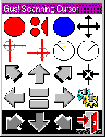Click to enlarge
Activate mouse buttons by scanning with 1 or 2 switches
What does it do?
This program is designed for anyone who cannot move a mouse or press the mouse buttons. Gus! Scanning Cursor moves the cursor for you and provides an interface to activate the mouse buttons using 1 or 2 switches. If you don't have a switch, simple use the left mouse button as your switch.
How Does It Work?:
� Using a single switch (or left mouse button), select one of the Vertical/horizontal ("crosshair") or the a Rotating ("radar") options from the second row. You may increase/decrease the speed by pressing PgUp/PgDn. The first 2 are "crosshair" options... the second 2 are "radar" options (see below).
� Wait until the line is over your target and press the switch (or left mouse button). You may increase/decrease the speed by pressing PgUp/PgDn. *Note: the adjustments will not be recorded until it rotates 360 degrees*
� Wait until the cursor is over your target and press the switch (or left mouse button). You may increase/decrease the cursor speed by pressing PgUp/PgDn. With the cursor over the target, press the switch again, then select the mouse action from the first row of choices.
| Scanning Cursor Rows | Explanation of Icon Actions |
|---|---|
|
|
Left click, Left dbl click, Right click, Move window. |
|
|
Left Crosshair, Right Crosshair, Radar Left (counter clockwise) Radar Right (clockwise). |
|
|
Move cursor NW, Move cursor N, Move cursor NE, Center cursor on screen. |
|
|
Move cursor W, Pause and enable mouse, Move cursor E, Hide window and pause (use Activation key to restart). |
|
|
Move cursor SW, Move cursor S, Move cursor SE, Exit the program |
To Change Cursor Speed:
� Press PgUp - To increase speed
� Press PgDn - To decrease speed
Features:
1. Windows 98/XP/2000 Compatible - Is the program written to Windows 32 bit specifications to be fully compatible with Windows 98/XP/2000 operating systems.
2. Movable Window - The cursor control window (box) be moved anywhere on the screen.
3. Auto Window Resizing - The user shrink or expand the window size by dragging the corner of the window, and the contents of the window automatically resize.
4. Auto Scanning Menus - To access menu items (e.g. File, Open/Close etc.) the Gus! Scanning Cursor automatically begins scanning each item in the menu box as soon as it (e.g. File) is selected. This feature greatly improves menu selection speed because the user does not have to move the cursor to make the next selection.
5. Speed Adjustments - The user can independently adjust the speed of the following with PgUp (faster) and PgDn (slower) ...
� Control window scanning
� Radar/crosshair movement
� Cursor movement .