SwitchIt! Extra Series Options
by Gerry Kennedy
|
Programs in the SwitchIt! Series each have many options that allow
you to tailor the activities to suit your students� needs. You
can even save the settings for each user to save time later. Options you can configure (screenshots taken from SwitchIt! Weather Extra): |
|
 |
Subject Choose the images or story lines you would like to be included in your activities. This means that you can concentrate on a favorite subject if required. You can also have the different story lines appear in a random order. |
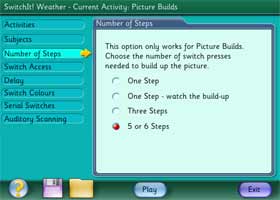 |
Number of Steps Select the number of steps it takes to complete the Picture Build activities. This option could be used to gradually build up the effort required to see the final reward. For some learners, it requires a great effort to press a switch and it may be appropriate to provide the completed picture after a single press. |
 |
Switch Access The software is accessible using a mouse, keyboard, IntelliKeys, touch monitor, or one or two switches. There are options for one or two switch scanning, which allow learners to choose the activity they would like to play using a picture menu. When using two switches, the activities will work in various ways: Pictures of the switches can appear alternately on the left or right of the screen. Only the correct switch will operate the activity. This could be used for learning about turn-taking, where two children each operate one of the switches. Pictures of the switches can appear randomly on the left or right of the screen. The learner needs to observe this and use the switch indicated. |
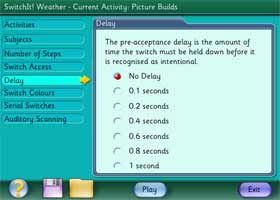 |
Delay SwitchIt! programs include a �pre-acceptance delay� function. This is useful for those students who make brief involuntary switch presses which you don�t want the program to recognize. If you set the delay to 0.4 seconds, then the program will only accept switch presses that last longer than 0.4 seconds. |
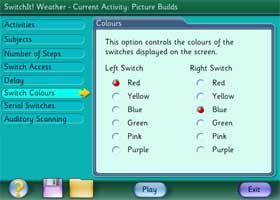 |
Switch Colors From time to time a switch will appear on the screen to prompt the user to press their switch. There is an option to change the color of the on-screen switch to match the one they are using. |




