Early Learning I
Learning Shapes
Item
 |
Description
|
Photo
|
Price
|
Early Learning I
1 User
MS-0170
5 Users
MS-0171





|
Early Learning I: Learning Shapes
The Learning Shapes program familiarizes the student with up to 12
common shapes. When the student is using the keyboard, the teacher
or parent should place the shapes overlay on the keyboard with the
circle over the "1" key or the "X" key.
The lower levels allow the student to see the shapes displayed on
the screen and to see the effects of pressing the labeled shape
keys. On the higher levels, the student is asked to match the shape
on the screen with a shape on the keyboard. At first a specific
shape is shown, later the computer asks the student to pick it out
from among several shapes.
When a correct answer is given, the program displays the answer at
the bottom of the screen. If a wrong answer is given, the answer is
shown on screen, the student is corrected and given another chance
to answer. After a specified number of wrong answers is given, the
student is shown the correct answer and allowed to try again.
Learning Shapes can be set to drill the student on any of 3
different sets of 4 shapes each or a set of either 8 or 12 shapes.
Additionally, shape pictures can be substituted for the default
shapes. This activity is for the student who has mastered the basic
shapes and understands that, for example, an orange can be thought
of as a circle even though it is not perfectly round.
Interface Options:
Supports keyboard, mouse, touch screen, IntelliKeys, and single- or
dual-switch input.
Single- and
dual-switch scanning are built-in (6 different ways), and special
prompts allow blind students to use all levels of difficulty.
System Requirements
Win 98+
Mac 9.0.4+, OSX Native
Difficulty Levels:
|
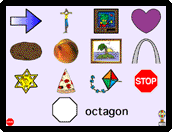
|
|
|
|
Level 1
� Displays the shapes in the range selected and pronounces their
names.
� If the student selects the shape displayed, that shape is shown at
the bottom of the screen and its name is spoken.
� Level 1 can be repeated up to 10 times.
|
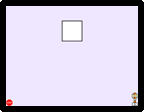
|
|
|
|
Level 2
� Allows the student to experiment with the shapes displayed.
� When the student selects a shape, it is displayed at the bottom of
the screen and the name of the shape is spoken. |
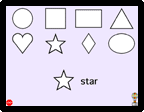
|
|
|
|
Level 3
� Asks the student to match the shape on the screen to a key on the
keyboard.
� When using the mouse or TouchWindow, the student simply clicks on
the displayed shape.
� In the Yes/No mode, different shapes are flashed on screen for the
student to choose.
|
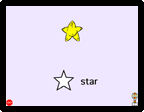
|
|
|
|
Level 4
� Asks the student to pick out the shape from among several
different shapes.
� The student selects the correct shape from the ones on the screen.
|
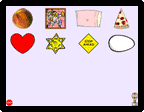 |
|
|
|
Level 5
� Same as level 4, but the shapes appear in a random order.
|
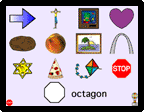 |
|

|
|